A list of Lexacom Compatible Hardware can be found here
When Lexacom Talk is used to record dictations, the default device that is used and the volume level at which the software records are set within Windows. This setting is often Windows user and PC specific and may need to be adjusted to ensure the recordings are clear.
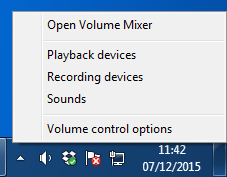
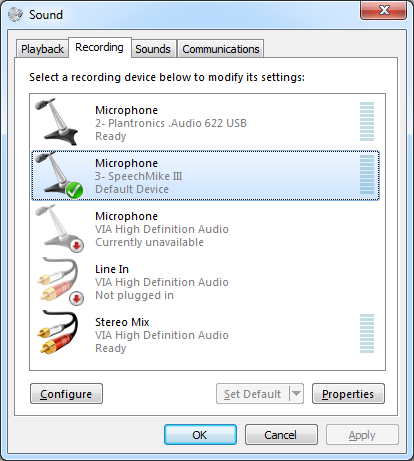
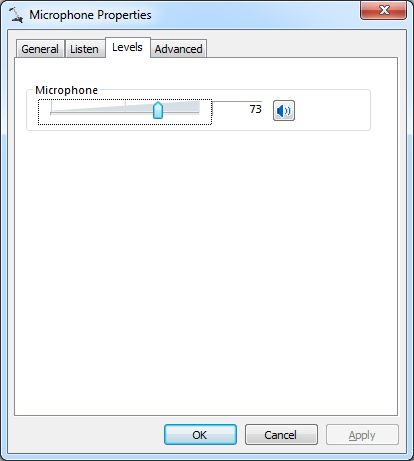
Join our webinar to find out how to make the most of your Lexacom system.
Learn more