Jobs in Lexacom are made on a workflow – this describes the steps through which the job passes on its way to being complete. In the ordinary use of Lexacom, jobs are progressed using the action buttons in the window or on the application bar.
It might be necessary for the job to be moved to a different workflow, to be changed to a later workflow step without progressing it through all the intermediate steps, or to be returned to an earlier step. This can be achieved by the author through their Tracking and Job Management View.
To do this, the author should:
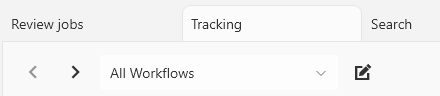
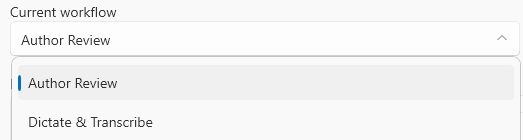
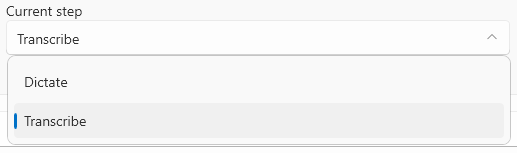
or
Join our webinar to find out how to make the most of your Lexacom system.
Learn more