Team Owners and users with the Team Admin role may add members to their team from within Lexacom Portal.
Teams may have any number of members (though services are licensed by the number of users that may have a corresponding role). A user may be a member of more than one team.
If the user already has a Lexacom account (e.g. that they use with another organisation), you may enter the email address associated with their existing Lexacom account to add their existing account to your team (in addition to any other teams the user is already a member of).
To add a member to your team:



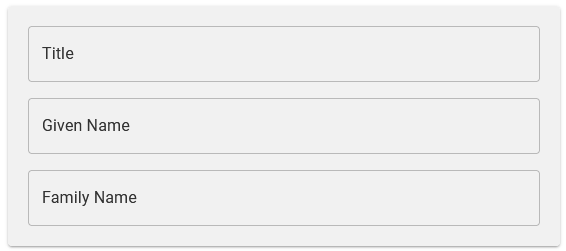
If the user does not already have a Lexacom account, they will receive an email to confirm their email address and create a password.
If the user has a Lexacom account, they will receive an email to advise they have been added to the team.
In both cases, the user may need to log into Portal to confirm their membership of your team.
! You will need to add the user to appropriate roles and pools before they can use Lexacom or Echo as a member of your team.
Join our webinar to find out how to make the most of your Lexacom system.
Learn more