Lexacom supports a large number of compatible devices, such as professional dictation microphones and transcription foot switches. Many of the these devices have buttons or switches that can be used to control actions in Lexacom (e.g. to play audio).
By default these buttons should perform their intended actions – a button labelled Play should play audio, or a button marked with the Record symbol should start recording. In some cases, however, a user may want to map a button to a different action, or assign an action to optional function buttons.
Lexacom allows you to set the buttons that are assigned to an action through your Settings. To set these:
To set these:
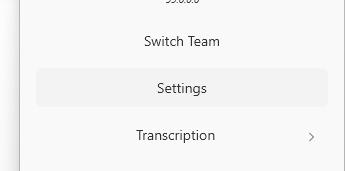
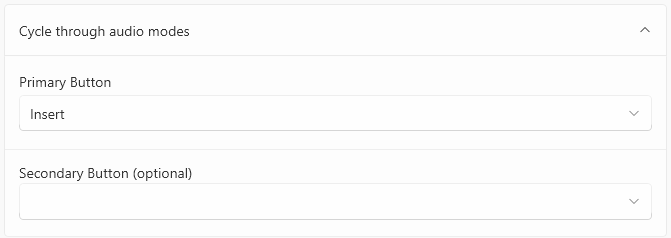
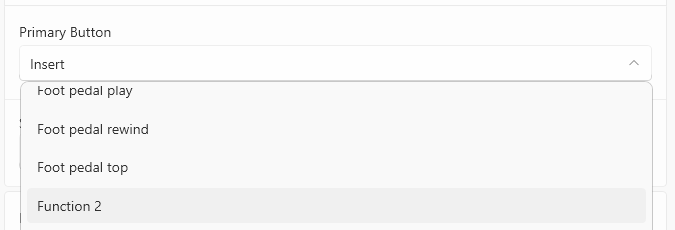
Note: Different devices may have a similar buttons that have different underlying button names – in particular, a button that is intended to play audio might be have the technical name Play, PlayPause, or Play/Stop. If setting a button to one of these does not have the right effect, try one of the other options.
Join our webinar to find out how to make the most of your Lexacom system.
Learn more