You can set your preferred input device (microphone) and output device (e.g. speaker, headphones) in your Lexacom settings.
To set these:
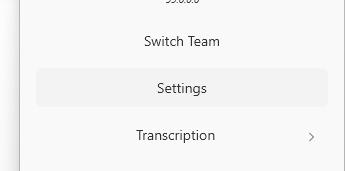
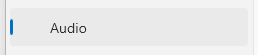
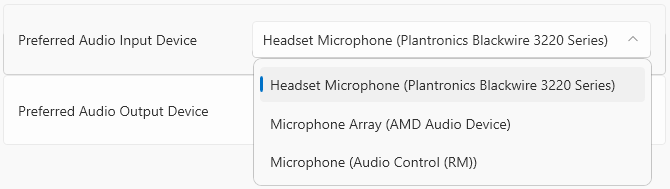
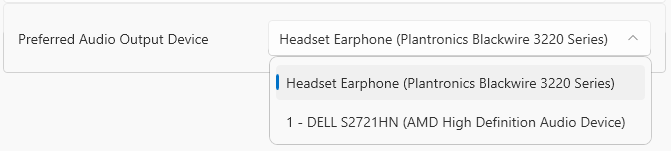
If your preferred device becomes unavailable (e.g. if this is disconnected) Lexacom will use the default device set by your computer instead. You can check this device through your Windows Sound settings. Your preferred device will not change, and Lexacom will use this if this becomes available again.
Join our webinar to find out how to make the most of your Lexacom system.
Learn more