You can customise the appearance of your grids to suit your needs. You can choose which columns appear with the Customise Grid Columns button. This allows you to choose which columns are visible, and in which order they appear.
You may have a different layout for each workflow, and the All Workflows view.
To customise your grid layout:
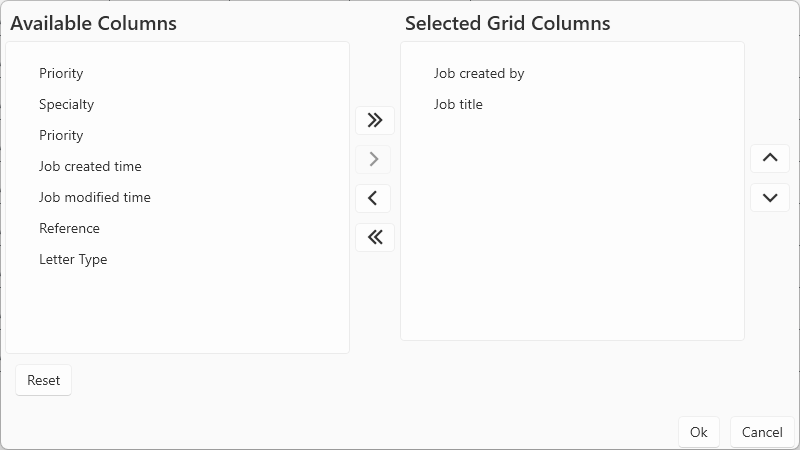
|
Add all columns in Available columns to Selected Grid Columns
|
|
|
Add currently highlighted columns to Selected Grid Columns
|
|
|
Remove currently highlighted columns in Selected Grid Columns to Available columns
|
|
|
Remove all columns in Selected Grid Columns to Available columns
|
Join our webinar to find out how to make the most of your Lexacom system.
Learn more