When your account is created, you should receive an email to confirm your email address and create your password. This email will be titled ‘You’ve been invited to join team Team Name’.
To confirm your account:
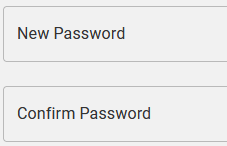
Passwords must meet the following requirements:
This will confirm your account and set your password. If you enter a blacklisted password you will receive a message and be prompted to retry.
! You may need to confirm membership of your team. If you log in without confirming membership of a team, you may receive an error message:
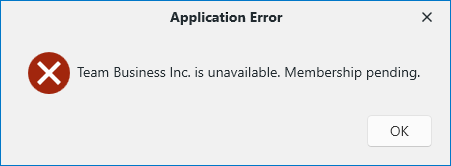
Once you have confirmed account and team membership you will now be able to log into Lexacom Portal and Lexacom applications with your email address and password.
Your Team Owner or a Team admin will need to make you a member of the correct Roles and Pools to use Lexacom or Lexacom Echo.
Join our webinar to find out how to make the most of your Lexacom system.
Learn more