If you encounter problems with Lexacom, the Lexacom Support Team may request the application log files to assist with diagnosing and troubleshooting the problem.
These log files collect information on how Lexacom is running. Unless the application has been put in Debug mode, these will not record the contents of your audio recording or transcription with Echo.
To collect the logs:
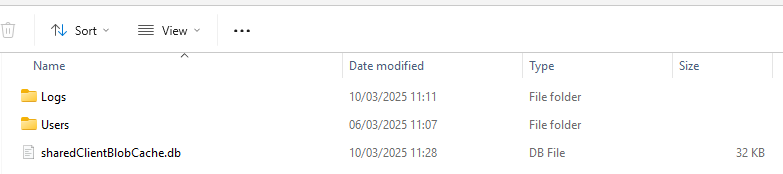

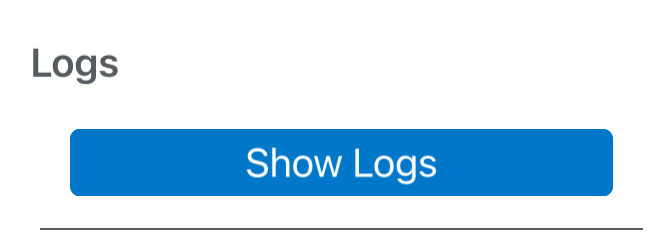
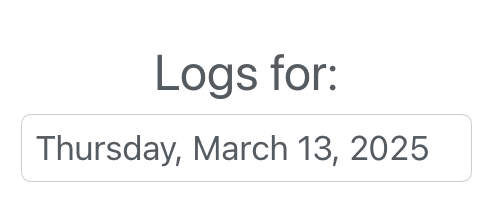
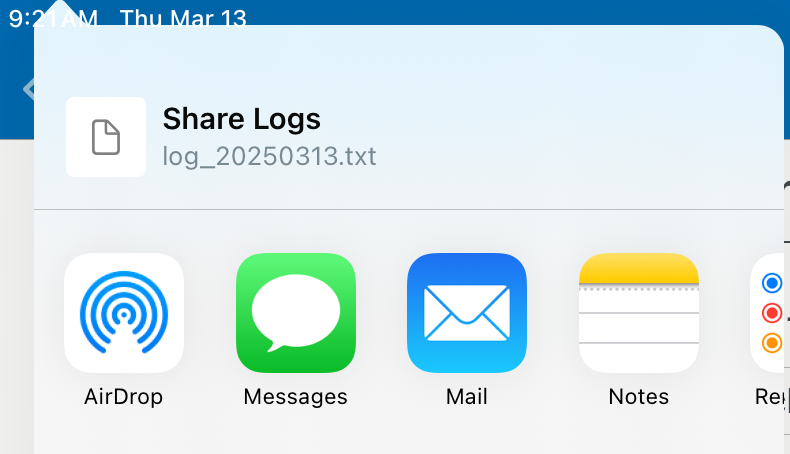
Join our webinar to find out how to make the most of your Lexacom system.
Learn more