Your Lexacom account will have a password; you create this when you confirm your account.
If you have forgotten your password, you can use the Forgotten Password link to reset your password.
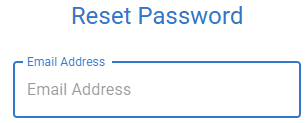
This will send you an automated email.
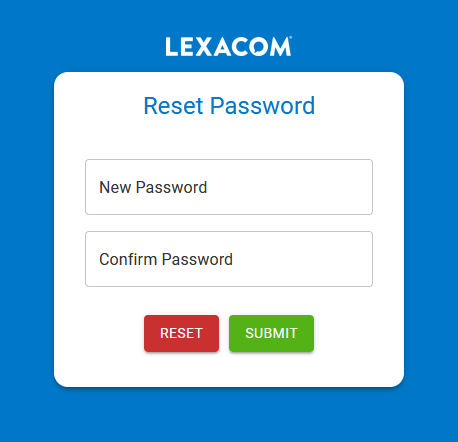
Passwords for Lexacom accounts must meet the following requirements:
Join our webinar to find out how to make the most of your Lexacom system.
Learn more