Supporting documents (attachments) can be added to a dictation, prior to sending to the Typing Pool
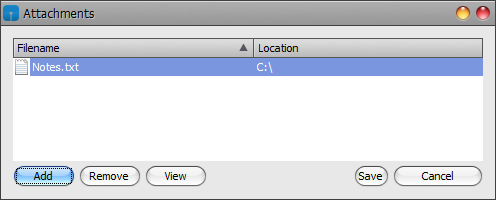
Browse to and select the desired attachment
Supporting notes can be added to a dictation prior to sending to the Typing Pool
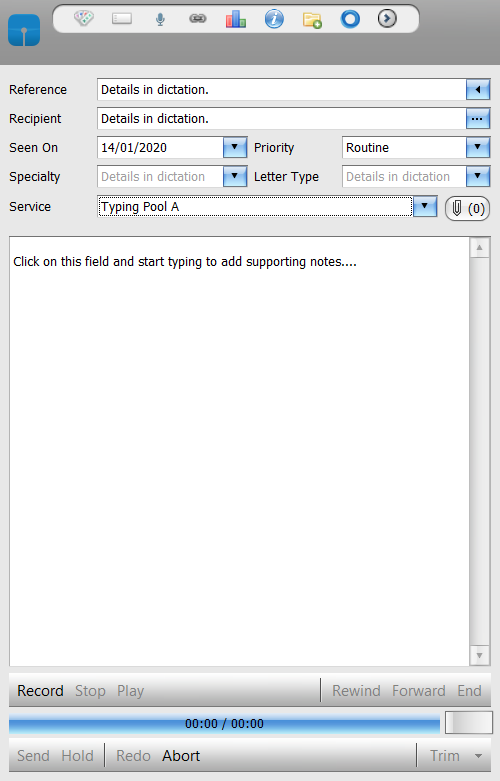
Join our webinar to find out how to make the most of your Lexacom system.
Learn more