A Lexacom Mobile account can only be created by the Talk user. However, the registration must be approved by the Lexacom Administrator in Lexacom Cloud before it can be used.
This is a necessary security step to ensure that you can control who is able to send work from a mobile device to your organisation.
When a Talk User registers for Lexacom Mobile an email is sent to the email address registered to the Lexacom Cloud Administrator account.
If an Administrator is happy to approve the Lexacom Mobile request from this user they must follow the steps below:
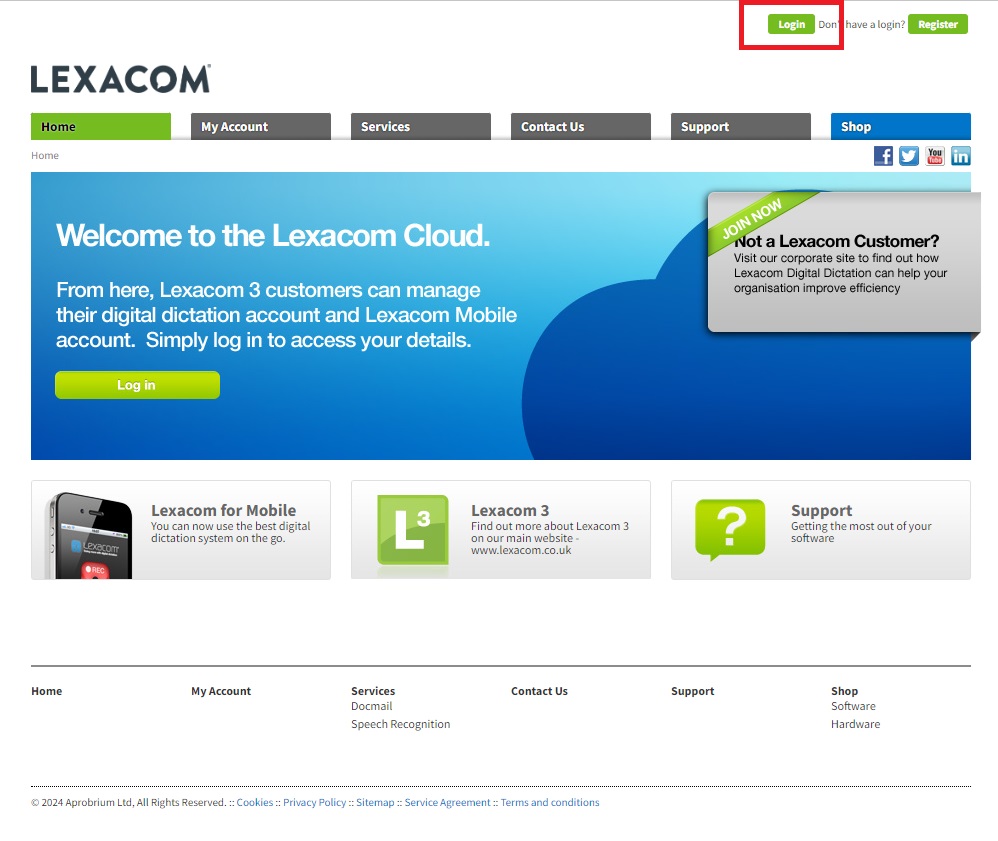
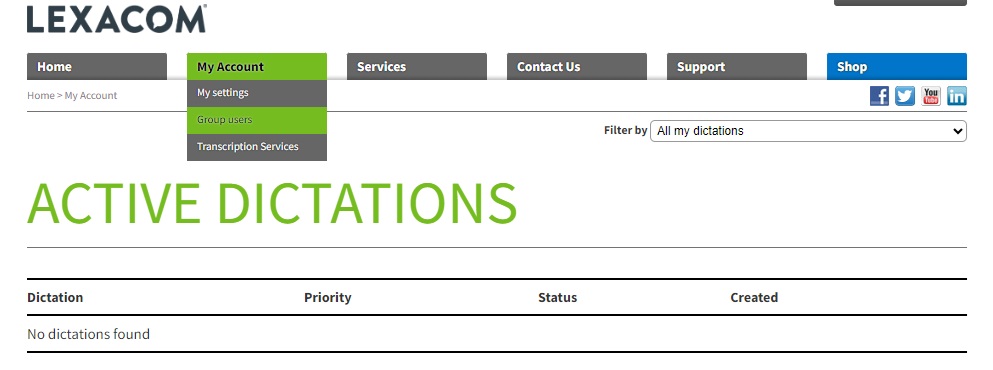

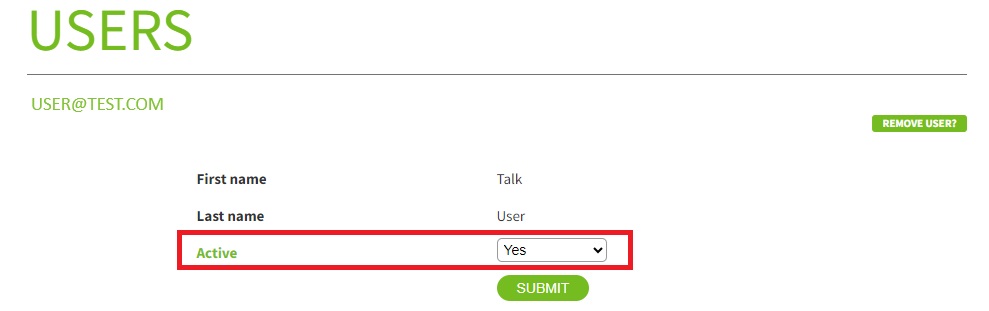
Please see the video below for more information.
Join our webinar to find out how to make the most of your Lexacom system.
Learn more