To be able to use Echo 2, you must accept the invitation to join you team. You will receive an email containing a link. This needs to be clicked to confirm your registration.
Clicking this link will take you to admin.lexacom.com where you will be invited to create a password.
This must contain at least one number, one capital letter and a minimum of eight characters.
You will then be prompted to log in. Your username is your email address you were registered with.
After you have logged in to admin.lexacom.com for the first time there will be a section called ‘Pending Invitations’ on the ‘User’ page.
You must click the green tick to accept the invitation to be able to use Echo 2.
To download the installer for Echo 2, go to your My Account page if you are not on that page already.
You can access this page by click the icon in the top right.
Click the Echo for Windows link under My Applications. You can log back in at any time to download the installer again as necessary.
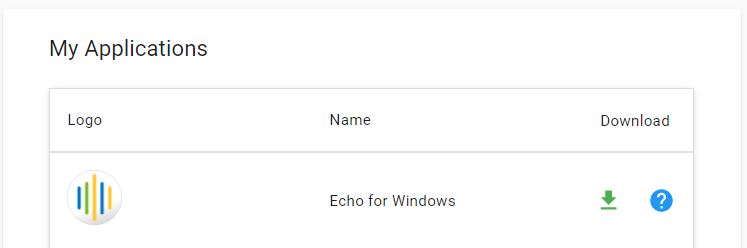
Run the file to begin in the installation.
Once you have accepted the terms of the licence agreement you will be presented with two options for installation.
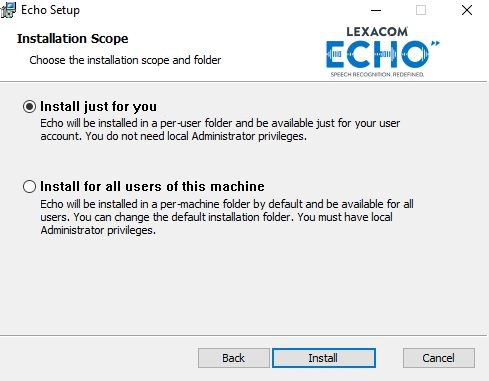
If Windows Defender Attempts to block install go to More Info > Run Anyway
You will have a notification when installation is complete.
Click Finish to load the application. Keep Launch Application ticked if you want Echo 2 to open immediately.
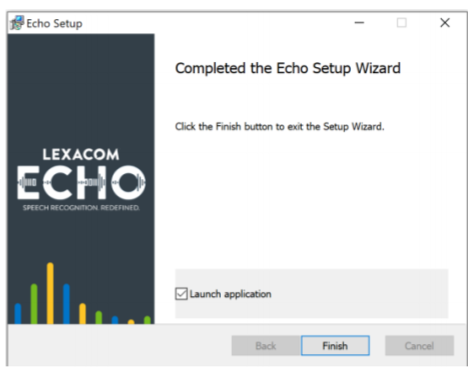
See How To Use Echo for instructions on how to log in and use Echo 2 and How To Change Echo Settings to ensure that the correct microphone is selected.
Join our webinar to find out how to make the most of your Lexacom system.
Learn more