Prior to making your dictation, ensure your Microphone is plugged in to the PC. This must be done before you log in to Lexacom Talk.
To begin recording use the Record Button on your Microphone handset, or click the Record button in Lexacom Talk. The Dictation Audio bar will start to move, indicating that you are recording and the length of the dictation.
Playback, Fast Forward or Rewind the dictation by using the microphone handset, or controls above the Dictation Audio bar
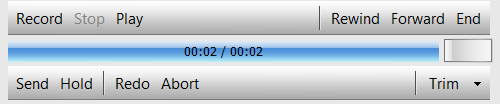
If you wish to make changes to your audio, there are three options to choose from. These can be selected from the drop down menu in the bottom-right corner of the Lexacom Talk window, or using the Insert/Overwrite buttons on your microphone handset.
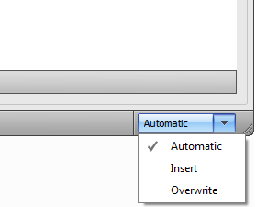
Turns the Dictation Audio bar green where the audio selected
When you begin recording the new recording will be inserted at the selected point
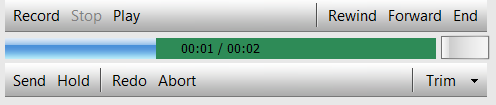
Turns the dictation audio bar red where the audio is selected
When you begin recording the dictation will be erased from the selected point to the end, and the new dictation added.
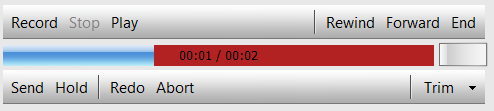
The default option when editing audio. The last 10 seconds, or less, of the dictation will automatically default to Overwrite, any audio exceeding 10 Seconds will default to Insert.
Join our webinar to find out how to make the most of your Lexacom system.
Learn more