This guide will explain the ways in which Echo 2 and Lexacom 3 can interact. It is possible to have both programs open at the same time. The sections below will explain how you can easily use them individually or together.
When used separately, you can choose whether you wish to transcribe text with Echo or record a dictation with Lexacom.
When used together, you can send dictations to Type users with the text already transcribed by Echo.
A short video of the process being used:
The F1 button on your microphone allows you to easily toggle between the two programs.
On some models of microphone, such as the Olympus DR 1200, you will need to push the F1 and INS buttons on the microphone together.
When both programs are opened, Lexacom will be minimised and inactive. If you use Lexacom in toolbar mode it will be greyed out.
You can use Echo 2 to dictate text into programs as normal. Lexacom will not respond.
To confirm this, a box will appear in the top right saying, ‘Echo Live is currently in control’.
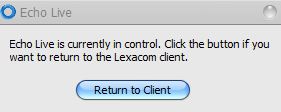
Only click the ‘Return to Client’ button if you wish to use Echo 2 and Lexacom at the same time. See the section further below for details. Otherwise, use the F1 or microphone button to switch between the two (F1 and INS together on some models)
Press the F1 microphone button on your microphone (F1 and INS together on some models). Lexacom will reappear or the toolbar will become active.
A red circle with a cross will appear on Echo to confirm that it is inactive.
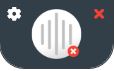
You can now use Lexacom as normal. Press F1 to disable Lexacom and reactivate Echo 2 as above.
Lexacom 3 and Echo 2 can be used to send dictations to the Typing Pool with the text already transcribed. This can allow secretaries to process dictations more quickly. They should still listen to the audio of the dictation to check the accuracy and make any necessary changes.
This will work best if Lexacom 3 and Echo 2 both require the microphone record button to be continuously held when recoding. They will then start and stop recording at the same time. This can be changed in Lexacom Talk by going to Settings → Other → ‘I want to hold the record button’
Talk User Instructions
1. Use the F1 button on the microphone so you are in the mode for only using Echo 2. See the previous section for details.
2. On the box ‘Echo Live is currently in control’ click the ‘Return to Client’ button. Lexacom will be reactivated but Echo 2 will also be active. This means that both programs will respond when you press the record button on your microphone.
3. Set up the dictation details in Lexacom as normal.
4. Click into the Notes box in Lexacom underneath the patient details. If you are in Toolbar Mode, you may need to click on the menu and Show More to see the Notes option.
5. With the cursor flashing in the Notes box, hold down the record button on the microphone and start speaking. As you speak, Lexacom 3 will be recording the audio and Echo 2 will be writing the text into the Notes box. The text will appear when you release the record button.
6. Once you have finished the dictation, you can edit the audio as normal. If you do, make sure that the text in the Notes is altered as well. When the dictation is complete, send to the Typing Pool as normal.
Type User Instructions
1. Open the dictation as you normally would. To access the text that the Talk user wrote into the Notes, click on the magnifying glass on the toolbar.
2. This opens the Dictation Details. Click on the Dictation Notes tab.
3. You can then copy and paste this text into the desired document or program. You can then make any necessary changes.
4. The dictation should still be listened to in order to check the accuracy.
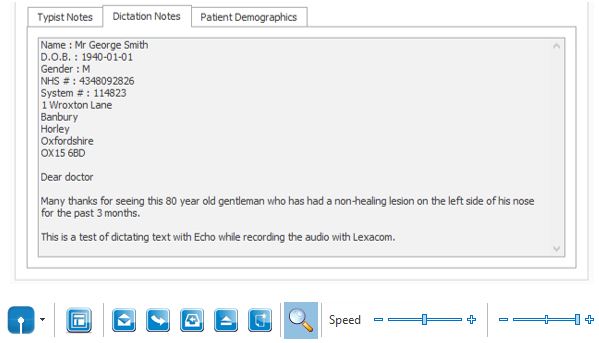
Join our webinar to find out how to make the most of your Lexacom system.
Learn more