How to use patient mode (spoken word)
Patient Mode
Echo will automatically insert descriptive terminology next to medical terms to help inform patients.
e.g. “Apyrexial” becomes “Apyrexial (did not have a raised temperature)”
This guide explains how to use Patient Mode using spoken word via dictation.
- Log in to Lexacom Echo
- Observe the Lexacom Echo toolbar at the top of the screen
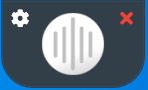
- Press the ‘Comprehension Engine® hotkey’* on your keyboard and repeat until the green speech icon appears
- If you are using a handheld Olympus or Philips microphone with an F2 button, you can press this instead of Insert.
* Note: by default the ‘Comprehension Engine® hotkey’ is the ‘insert’ key but this can be changed in the settings as outlined here.

- Dictate your Echo audio in to a chosen application e.g. clinical system
- Medical terminology will be identified by Comprehension Engine®. It will automatically insert a description for the patient in brackets next to the transcribed text. E.g.
- User dictates = “The patient was aphonic”
- Echo transcribes = “The patient was aphonic (voice can not be heard)”
Comprehension Engine® terminology is evolving every day, if you identify a term that hasn’t yet been added and would benefit your patients you can submit a request.
How to Request Additions to Patient and Clinician Mode
![]()